I'm a touch-typer, then I feel bother inputting each letters
with a finger touching on virtual-keyboard of smartphone.
At first, I connected USB keyboard to the smartphone, but it
made another problem that cannot type when charging. So at last,
I bought a Bluetooth keyboard.
I've expected almost functions can use from keyboard like
Linux or Windows, but it was disappointed. Although connecting
keyboard, several operations must touch the smartphone panel.
That means I must leave off my hand from the keyboard.
Finally, just a little bother.
Nevertheless, it's pretty good typing with 10 fingers than one.
This document introduces the list of the functions assigned
key-shortcuts in Android I saw.
● The Legend
- [Win]……Windows logo key.
- [App]……Application menu key. 2-4 right next key from space bar.
● System use
These key operations are always available.
I recommend to remember [Win]+[/] key operation that show the
list of key shortcuts available. But it doesn't show all of follows.
- HOME (center ⚫ button)……[Win]+[ENTER]
- BACK (left ◄ button)……[Win]+[BS](Backspace)
Also hiding menu or virtual keyboard on screen. - Application change (from the latest)……[Alt]+[TAB]
- Application change (reverse)……[Shift]+[Alt]+[TAB]
- Notice (=swipe down from above)……[Win]+[N]
- The list of key-shortcuts available……[Win]+[/] (Slash)
Toggle: disappear the 2nd time. - Change keyboard language (IME)……[Shift]+[SP] (Space)
- Next focus……[TAB]
- Previous focus……[Shift]+[TAB]
I wonder why isn't HOME showed by [Win]+[HOME] operation.
And why isn't the list of keyboard shortcuts showed by [F1] like
"HELP" with some modifier keys. I cannot understand the design
sense of the Google Android developers well.
In Japan locale mode, HOME operation is described as 自宅 (Jitaku)
means "living house", in the list of key-shortcuts. That's true,
but I could not get to understand it several hours. So I cannot
understand the design sense of the Google Android developers well.
◆ Calling Application
You probably can use these key operations on any applications. But there are some differences by installed applications, and maybe some other applications can be called.
- Call SMS (message) application……[Win]+[S]
- Call browser (often Chrome)……[Win]+[B]
- Call music player……[Win]+[P]
● On HOME
These key operations are available on HOME screen. And you can move focus of icons with arrows [↑][↓][←][→] keys.
- The list of applications (=swipe up from bottom)……[Ctrl]+[A]
- Setting HOME (=wallpaper long tap)……[App]
- Widget (select function icon locating on HOME)……[Ctrl]+[W]
◆ The icon on HOME and for its application
These operations are effective for the focused icon.
- Edit the icon or the application……[Ctrl]+[O]
- Setting application shortcut or notice……[Ctrl]+[S]
● On Chrome browser
General operations.
- Open menu……[Alt]+[E] or [F10] or [App]
- Copy selected text to clipboard……[Ctrl]+[C]
- Select all……[Ctrl]+[A]
- Paste from clipboard (in location bar or form)……[Ctrl]+[V]
◆ Page view operations
- Scroll up/down……[↓] / [↑]
- Page down……[PAGE DOWN] or [Alt]+[↓] or [SP]
- Page up……[PAGE UP] or [Alt]+[↑] or [Shift]+[SP]
- Move link or form focus forward……[TAB]
- Move link or form focus backward……[Shift]+[TAB]
- Show top/bottom of the page……[HOME] / [END]
- Move left/right side (when sticking out)……[←] / [→]
- Magnify (Zoom up≒Pinch out)……[Ctrl]+[^]
- Demagnify (Zoom out≒Pinch in)……[Ctrl]+[-]
- Standard size……[Ctrl]+[0] (zero)
- Search a word in the page……[Ctrl]+[F]
- Next matched part in the page search……[F3]
- Previous matched part in the page search……[Shift]+[F3]
- Print (PDF generator on no printer settings)……[Ctrl]+[P]
◆ URLs, locations and links operations
- Open the focused link (in same tab)……[ENTER]
- Open the focused link in the group background tab……[Ctrl]+[ENTER]
- Show the focused link in new group tab……[Shift]+[ENTER]
- Download the focused link……[Alt]+[ENTER]
- Move previous (before jump to the link) page……[Alt]+[←]or [Win]+[BS] (close the tab when no previous page)
- Move next (before go back) page……[Alt]+[→]
- URL (Input into location bar)……[Ctrl]+[L] or [Alt]+[D]
And immediately after it hit [↓] key to edit current URL. - Reload / update current page……[Ctrl]+[R] or [F5]
- Display bookmarks……[Shift]+[Ctrl]+[B]
- Bookmarking current page……[Ctrl]+[D]
- Histories……[Ctrl]+[H]
◆ Tab operations
- Open new tab (show home)……[Ctrl]+[N]
- Open new secret tab (show home)……[Shift]+[Ctrl]+[N]
- Open the focused link in the group background tab……[Ctrl]+[ENTER]
- Show the focused link in new group tab……[Shift]+[ENTER]
- Close currect tab……[Ctrl]+[W] or [Ctrl]+[F4]
And also close if no previous page exists……[Win]+[BS] - Redisplay the latest closed tab……[Shift]+[Ctrl]+[T]
- Show next tab……[Ctrl]+[TAB] or [Ctrl]+[PAGE DOWN]
- Show previous tab……[Shift]+[Ctrl]+[TAB] or [Ctrl]+[PAGE UP]
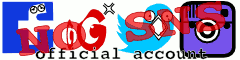


 表計算で「令和」に対応する方法
表計算で「令和」に対応する方法 表計算ソフトで予定表を自動作成する超便利な方法
«How to make the schedule table automatically on
spread-sheet.»
表計算ソフトで予定表を自動作成する超便利な方法
«How to make the schedule table automatically on
spread-sheet.» 表計算ソフトに「個人情報保護機能」を仕込む方法
«Prevention to leak private-data with spread-sheet macro function.»
表計算ソフトに「個人情報保護機能」を仕込む方法
«Prevention to leak private-data with spread-sheet macro function.» Wary-Basher (ワリバッシャー)
Wary-Basher (ワリバッシャー) 貧乏人を殺す行政の構造
«Structurally, the administrators kill the poors in Japan.»
貧乏人を殺す行政の構造
«Structurally, the administrators kill the poors in Japan.»